Install Ubuntu Server 16.04
April 06, 2017
Add Comment
Installation
Insert a disk for installation of Ubuntu 16.04 and reboot your computer. Next, Choose your language and go next.
Push Enter key to start installation.
Select your language again.
Select your country for time-zone.
Select your locale.
Select "No" and set it manually on the next.
Select your keyboard type.
Select your keyboard layout.
Set your server's hostname you'd like to set.
Set a user account. The user set on here is administration user by default.
Input a user-name used on the system.
Set password.
If you'd like to encrypt home directory, answer "Yes".
Make sure the time-zone is correct and go next.
This is the section for configuring partitions. This example selects "Guided (LVM)" like follows.
Select a disk to create partitions.
If it's OK all, answer "Yes".
Enter the amount of disks that you'd like to set for LVM volume group.
It's completed to configure partitions. If it's OK, answer "Yes".
Installation of base system proceeds.
Set Proxy if you use it. If not, Continue with empty.
Select if you set automatical update. automatical update is convenience but sometimes it causes troubles, so if you use this server as a Mission Critical Server, Don't use automatical update, it's better to update by manually after verification.
Select softwares to install. Go next without checking boxes all, it's better to install something only if needed.
Answer "Yes" if you'd like to install Grub on MBR.
Installation completed. Remove the disk and Continue. Then system will reboot.
The system boots and show login prompt like below. Login with a user you set in installation.




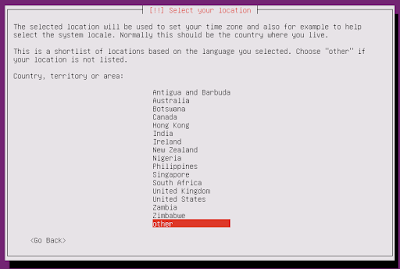






















0 Response to "Install Ubuntu Server 16.04"
Post a Comment